Did you know you can create a wish list of books on our
website? Yep, it's true. You could use a wish list as just that, a wish list, something to jog your memory when it’s time to buy a new book or someone has given you a gift certificate. Your wish list can also be emailed, so you can use one as a gift registry for a birthday party or a wedding or some other celebration, or as a way to organize a book drive for your school or local library, or even to make sure you get all the books on a syllabus for a class you’re taking. Here’s how to set one up.
Start by clicking on “Login,” even if you don’t have an account with us yet.
Next, login with either your Porter Square Books account or your Google account. (You can also create your own Porter Square Books account if you don’t have one yet, but who needs another password to remember.)
Then find the book you’d like to add to your list. When you select the book, you’ll see two buttons under the status inventory. Click on “Add to wish list.”
You’ll then be brought to your wish list. Click on “Update wish list” and you’re done. Once you’ve set up your list, you won’t have to go through this step. Just click on “Add to Wish list” and a little message will pop up, with a link to your list, letting you know the book was added.
Once you’ve created a list, you can give it an expiration date (after the party, wedding, shower, etc) or not. You can re-name it or put your name on it. You can also remove items from it (assuming your begging has worked) or change the quantity you want of each book.
To email your list simply click on “Email Wish List.” You can send it to up to 10 email addresses at once, give it a custom subject and include a message. There will be a link at the bottom. When someone buys a book from the list, the “Add to Cart” button in the book’s listing will be replaced with “Fulfilled.” If you were asking for say, ten copies of To Kill a Mockingbird, for your school, and one person buys one copy, the “Wanted” number will change to “9” and the “Have” number will change to “1” until all ten have been purchased. If you realize you actually need more copies than you originally asked for you, you can change that as well.
If you happen to leave portersquarebooks.com to, I don’t know, work or go outside or something, and you need to get back to your wish list, just login (or if you’ve set it up to automatically login in, click on your user name). You’ll be brought to this screen. Just click “Manage Wish List,” and you’re there.
But wait, you’re thinking. I’ve got a ton of different things going on and it would be great to have multiple book lists. Though you can’t do that directly through portersquarebooks.com, you can create multiple lists, that can be emailed and connected back to PSB through Indiebound.org. Indiebound.org is an online community created by the American Booksellers Association, that, among other things, allows you to create book lists and connect those lists to your favorite book stores. Here’s how to do that.
First, go to
indiebound.org and click on “Indie Community.”
Then click on “Join the Community.”
Once you’ve created your profile click on “My Book Lists” and low and behold a Wish List will be there waiting for you. Next click on “Add Books/Edit List.”
Then search for the book you want by title, author, keyword, or ISBN. When you’ve found the book, click on “Add to this Book List.”
There it is. Now click on “Save List and Continue.”
Now you can continue adding books to the list. You can also use the Add Books/Edit List” to change the order of the books in the list. You can also email the list to friends, family, guests, or anybody else. You can even become a fan of Porter Square Books (or your favorite indie bookstore) so the email will include a link to buy the book from that store. Here’s how to do that. First click on “Locate an Indie Bookstore.”
Next enter your address or zip code, where it says, um, “Enter Your Address or Zip Code.” (If you’re a fan of ours from far away, you can enter our zip code, 02140.)
Then, click on “Porter Square Books” and “View Profile” in the little pop up, that, um pops up.
Then click on “Become a Fan,” and, well, yeah, I guess a lot of this is self-explanatory. Once you’ve gotten that all set up, you can create multiple book lists for all your needs. If you’re a blogger, you can also grab HTML code to display your list(s) on your blog.
And there you have it. A single wish list from
portersquarebooks.com or as many book lists as you want connected to PSB through
indiebound.org. Organize, promote, and celebrate with books!
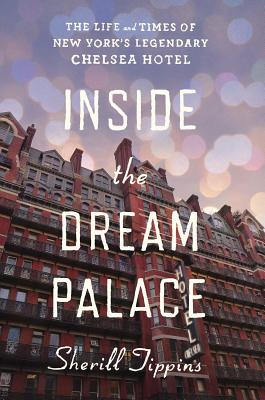 What do Mark Twain and Sid Vicious have in common? They are two of the
mind-boggling parade of sociohistoric denizens of New York City's fabled
Chelsea Hotel, flavorfully recounted by Sherill Tippins in Inside The Dream Palace.
Originally built as a social experiment following 19th century utopian ideals,
it was artist-friendly and tolerant of characters and eccentrics from the
beginning. It ultimately hosted an astonishing percentage of the (eventually)
great writers, artists and well-known cultural figures of what we could call
American Bohemia. Even listing a selection of famous guests gives one vertigo.
Just scan the index...
What do Mark Twain and Sid Vicious have in common? They are two of the
mind-boggling parade of sociohistoric denizens of New York City's fabled
Chelsea Hotel, flavorfully recounted by Sherill Tippins in Inside The Dream Palace.
Originally built as a social experiment following 19th century utopian ideals,
it was artist-friendly and tolerant of characters and eccentrics from the
beginning. It ultimately hosted an astonishing percentage of the (eventually)
great writers, artists and well-known cultural figures of what we could call
American Bohemia. Even listing a selection of famous guests gives one vertigo.
Just scan the index...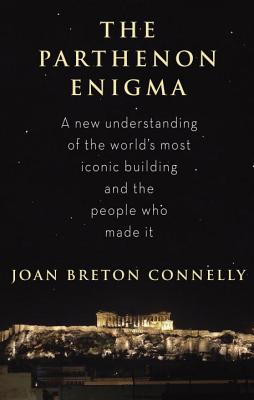 And then up there on the Acropolis in Athens,one of the seven wonders of the
ancient world (and nothing to sneeze at in the modern), the Parthenon.
Dedicated to Athena, it once housed a gigantic statue of the goddess, now lost,
and some of the greatest sculpture from antiquity still extant - specifically
the Elgin Marbles attributed to the great sculptor Pheidias and now in the
British Museum. In The Parthenon Enigma archeologist Joan Breton Connelly
argues that a famous tableau usually interpreted as a processional in honor of
Athena is actually a ceremony of human sacrifice. This is the big controversial
core of the book but the rest of it is a fascinating exploration of just who
the ancient Greeks were and how they thought about their world. It's
history that adds a rich perspective to this most iconic of structures.
And then up there on the Acropolis in Athens,one of the seven wonders of the
ancient world (and nothing to sneeze at in the modern), the Parthenon.
Dedicated to Athena, it once housed a gigantic statue of the goddess, now lost,
and some of the greatest sculpture from antiquity still extant - specifically
the Elgin Marbles attributed to the great sculptor Pheidias and now in the
British Museum. In The Parthenon Enigma archeologist Joan Breton Connelly
argues that a famous tableau usually interpreted as a processional in honor of
Athena is actually a ceremony of human sacrifice. This is the big controversial
core of the book but the rest of it is a fascinating exploration of just who
the ancient Greeks were and how they thought about their world. It's
history that adds a rich perspective to this most iconic of structures.



























